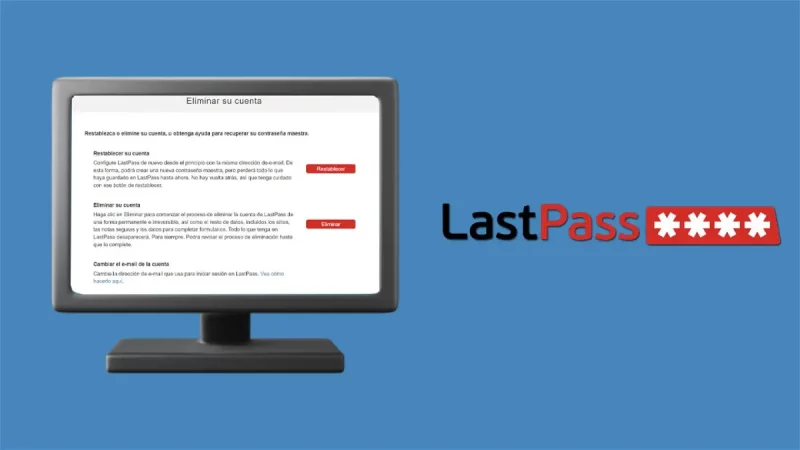How to read a deleted WhatsApp message

If you have received a message that has subsequently been deleted, this is how you can read it.
WhatsApp, one of the most popular messaging applications in the world, has always made clear its commitment to the security and privacy of user data. In addition to that, it has continuously been acquiring new features that people have been requesting for years, such as the possibility of having two WhatsApp accounts on the same mobile natively and without having to resort to the cloning process , and another expected function is that of edit the messages.
In the past, when people made a mistake in a message, they had two options: one was to redact the correct word or phrase in another message, or they could delete the message with the misprint . However, the latter left evidence, as a message appeared in the conversation that said “This message has been deleted” .
This piqued the curiosity of the recipients, who wanted to know what the deleted message contained. And if you have ever wondered how to read a deleted WhatsApp message , you are in luck, because we will tell you about it in the following lines.
- How to read a WhatsApp message that has been deleted
- Why you shouldn’t use third-party apps to read deleted WhatsApp messages
How to read a WhatsApp message that has been deleted
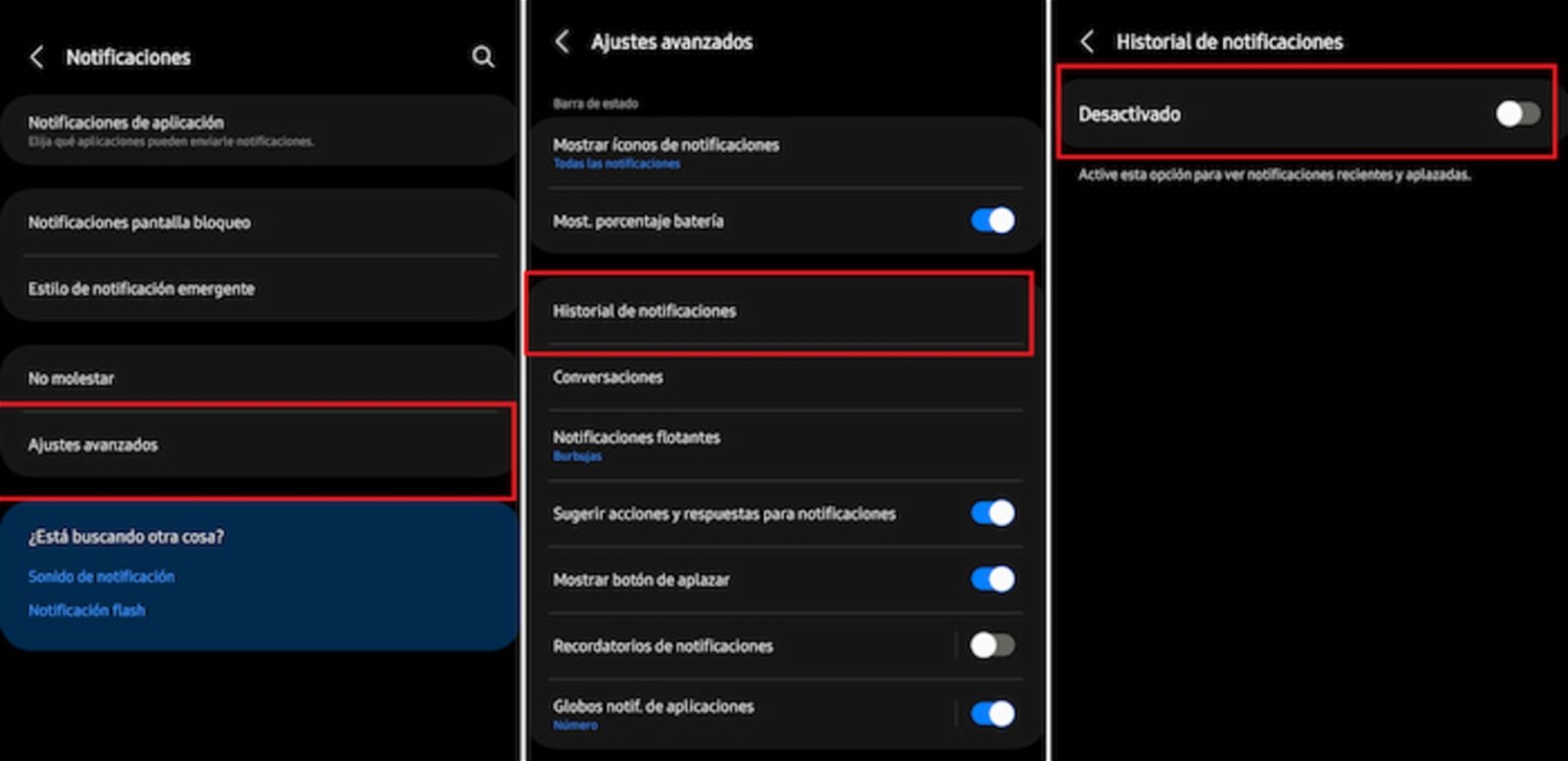
By following these steps you can read deleted WhatsApp messages on an Android mobile
WhatsApp is known for having many features that work with the social component, such as States , although these may have bugs that do not allow you to view them . And one of the most interesting features is being able to edit messages in case of mistakes.
However, there are people who are unaware of this functionality, so they keep resorting to deleting messages that they regret or have made a mistake on. And if you are curious to know what these texts said , you should know that there is a way in which you can read them, if you have an Android mobile.
In order to read a WhatsApp message that has been deleted, it is necessary to have an Android mobile, since it integrates the Notification History function , which is not in iOS. This feature simply “stores” all the alerts you receive so that you can view them later, in case you dismissed them and regretted it.
Since this feature saves the notifications, it also preserves the original and deleted WhatsApp messages . To enable this feature you must follow these steps.
- First, you must go to the Settings of your mobile.
- Then, you must access the Notifications section .
- Enter the Advanced Settings section .
- Among the options that you will see in this interface, you should find the Notifications history .
- You access its menu and activate the option.
It is important to make it clear that this procedure may vary depending on the manufacturer that created the device and its customization layer.
Why you shouldn’t use third-party apps to read deleted WhatsApp messages
There are third-party apps on the Play Store that are designed to allow users to read and recover deleted WhatsApp messages . However, it is not recommended to use them, as they may pose a risk to your personal information and other data.
This is due to the actual operation of these applications, since they record and store the notifications and their content so that you can view them later. Therefore, the developers of these apps may also have access to the information you receive in these alerts.
Although we could say the same about Google or the manufacturer of your mobile , which records the information from your notifications, there are more details to protect your privacy compared to anyone else on the internet having access to your data.