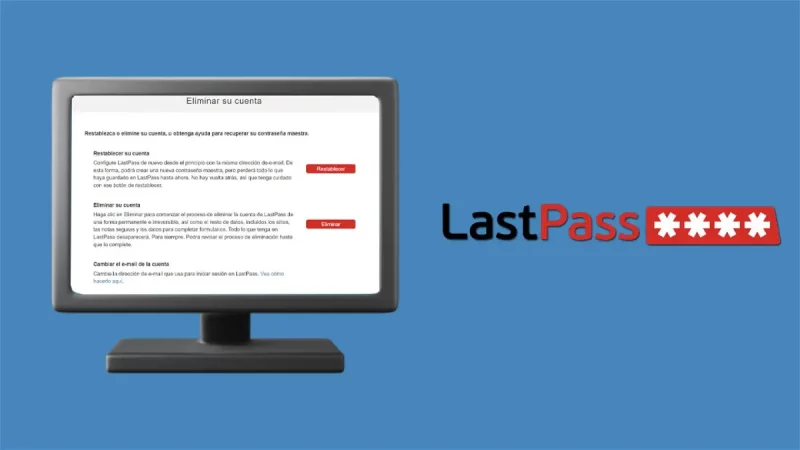How to digitize handheld notes and other Google Lens functions with your mobile camera

If you have lots of notes, notes, or manuscripts stored in a drawer, maybe the time has come to dust them off. Google Lens now recognizes handwritten texts and allows them to be copied both on mobile and directly on the computer. This option is presented as a quick way to digitize all types of writing. But the magic of Google has its limits: be careful with the good handwriting. For the application to recognize what it says accurately, it must be clearly written. With the mobile camera, Google Lens not only identifies texts. It also recognizes monuments, articles of clothing, books, food or animals and offers information about them.
The new function for copying handwritten texts is now available to all users with updated corresponding apps . On Android, this machine learning- based tool can be used directly through Google Lens , the Google Assistant or Google Photos . Users of iOS devices can only access it through the latter option or with the Google application . If you want to copy the text to the computer, you must also be logged in with the same user in Google Chrome.
Once Google Lens is open, you just have to point the mobile camera at the chosen note. Automatically the smartphone will scan the handwritten text and boxes will appear around it. The user can select the text that interests them and choose between different functions: copy text, copy to a computer, listen, translate or search on Google. If the copy to computer option is selected, it can be pasted directly into applications such as Google Docs.
Google’s goal is literally “to help you be more productive at home.” “This is ideal for quickly copying handwritten notes (if you write them carefully!) And pasting them onto your laptop without having to retype them all,” he explains on his website . In general, the tool works well. It does this better when focusing on little text than when it comes to whole sheets. Also, if the letter is not entirely good, it recognizes some words badly or directly does not recognize part of the text.
Translate texts, identify monuments or search for clothes
Before launching this function, Google Lens already allowed to scan texts written to a computer. This option is useful, for example, when saving the information of a business card in your contacts. Also to copy and paste complex codes such as the wifi password or save long paragraphs on the mobile. And on trips, since in the event that the text is in another language it is possible to translate it instantly.
Among the new features of Google Lens, there is also the possibility of asking the tool to pronounce the chosen text fragment. In recent months, searches for “learning a new language” have increased on Google , according to Google Trends. “You can use Lens to practice words or phrases that are difficult to say. Select the text and tap the new listen button to hear it out loud. Finally find out how to say “hippopotamus,” says the company.
Google’s multi-recognition camera can identify practically everything a user has in their environment – although it sometimes fails. Monuments, food, plants, animals … And when he can’t do it, he sweeps the web and suggests similar images in case any one is related to what he tries to identify. “Discover what kind of plant your friend has in his house or the breed of that dog you saw in the park”, is indicated in the description of the application.
This tool also recognizes pictures, books, video games or music discs. For example, Bath time , After the bath or Valencian fishermen by Joaquín Sorolla. Books like You Won’t Kill by Julia Navarro, In Cold Blood by Truman Capote or H omo Deus: Brief History of Tomorrow by Yuval Noah Harari. Videogames like Call of Duty: Black Ops or Super Mario Maker. And also music records like Who is going to save us? of the FASHION or Closing ellipsis of Rozalén. After taking a photo of these albums, Google Lens offers information about the songs they include and gives the option to listen to them on Youtube Music, Spotify or Deezer.
When photographing a monument, restaurant, or store, the tool displays ratings, hours, historical data, and other details. And it goes further. By taking a photograph of a jacket, a dress or a bag that has caught your attention, the tool shows similar results on the Internet. It also does it with furniture and other decorative objects. And it even allows you to choose the price range for which you want to see results.
In restaurants, in addition to identifying meals, it helps to choose what to order. The typical “what do you recommend” that is normally consulted by the waiter, thus becomes an open question to any Internet user. Google Lens serves to know the most popular dishes on the menu of a restaurant according to Google Maps reviews. In addition, as it detects the menu text, it can be used when no food is known or if it is written in another language.